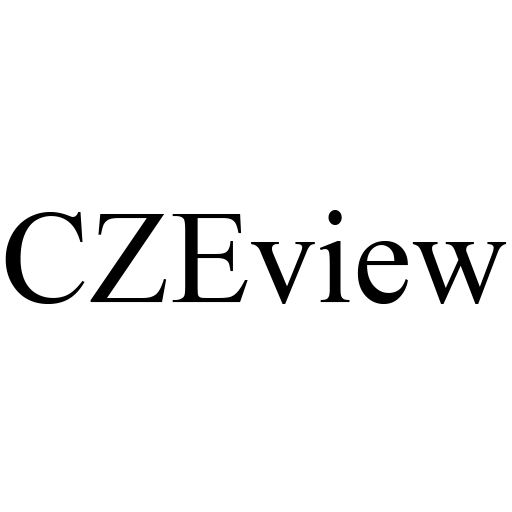D4
Here are some frequently asked questions about the D4 Indoor Security Camera


Why can't the camera connect to the APP
* Verify the camera is powered on, indicated by a slow red flashing light.
* Ensure the 'Elemage Cam' app is installed on your device.
* Select the correct device type and model when adding a new device in the app.
* Check for a stable network connection and keep both the camera and mobile device close to the router during setup.
* Enter the correct password as outlined in the instruction manual.
* Avoid using emojis, special characters, or symbols in your WiFi name and password.
* If the above steps don't resolve the issue, press and hold the 'RESET' button on the camera until you hear a 'cuckoo' sound and a voice prompt 'Resetting, please wait'. This initiates recalibration. Afterwards, reconnect the camera in the app.
* Should these steps not resolve the issue, feel free to reach out to our support team at support@czeview.net for additional assistance.
Why is the camera unable to scan the QR code when connected to the APP?
* If the camera's indicator light is rapidly flashing red:
- Check that the router is operational and emitting signals.
- Verify the network's stability.
- Ensure the device is not in an area with no network coverage.
- If issues persist, press and hold the 'RESET' button until you hear a 'cuckoo' sound and a voice prompt 'Resetting, please wait'. This initiates the recalibration process. Once the recalibration is complete and the light flashes red slowly, attempt to reconnect.
* If the camera's indicator light is slowly flashing red:a. Clean the lens if it's dirty.b. Lower your phone screen's brightness if it's overly bright.c. Relocate the camera to a less brightly lit area if necessary.
* Should these steps not resolve the issue, feel free to reach out to our support team at support@czeview.net for additional assistance.
Why didn't I get the alarm messages?
* Check that the camera is not trying to detect motion through glass. Motion detection relies on thermal imaging to sense temperature changes, which can be hindered by glass, leading to failed or insensitive triggering.
* On the Home page, locate your device and tap the setting icon located in the lower right corner of the window. Tap 'Alarm Management' and ensure that either 'Motion Detection' or 'Noise Detection' is activated.
* In the same settings area within the APP, confirm that 'Receive Alert Notifications' is turned on.
* In your phone's system settings, check that the app is permitted to send push notifications for motion detection.
* If these solutions do not resolve your issue, please contact our support team at support@czeview.net for further assistance.
The Pan/Tilt is not working via the APP.
* Avoid manually adjusting the lens by hand, as this can interfere with the camera's functionality.
* Turn off the camera and then turn it back on to initiate auto-calibration. This will set the camera to its default orientation, aligning its front opposite the Type C port. Then, adjust the lens via the app.
* If these solutions do not resolve your issue, please contact our support team at support@czeview.net for further assistance.
Why does the camera display a noticeable red or green tint?
This issue is typically caused by the camera's infrared filter failing to switch automatically, resulting in a red or green tint in the image. To resolve this, please try the following steps:
* While observing the live preview in the app, gently tap the camera until the image returns to its normal clarity and color.
* On the Home page, locate your device and tap located in the lower right corner of the window. Navigate to 'Image Settings' and find 'Night Vision Mode'. In a night or dark environment, alternate between 'Day Mode' and 'Night Mode' to see if the image clarity and color return to normal.
* If these solutions do not resolve your issue, please contact our support team at support@czeview.net for further assistance.
How to Reconnect the Device in a New WiFi Area?
* On the Home page, find your device and tap the setting icon in the lower right corner of the window. Scroll to the bottom and select 'Delete Device'.
* Press and hold the 'RESET' button until you hear a 'cuckoo' sound and a voice prompt 'Resetting, please wait'. This initiates the recalibration process.
* After recalibration, when the indicator light begins to flash red slowly, attempt to reconnect the device with the APP using the new WiFi signal.
How to seek seller support for assistance?
* Open the Elemage Cam APP, and go to 'me' at the bottom of the navigation bar. Tap 'Help' > 'Feedback' > 'Send us feedback'. Here, you can request assistance and provide the necessary information.
* Alternatively, you can directly email us at support@czeview.net with your concerns.